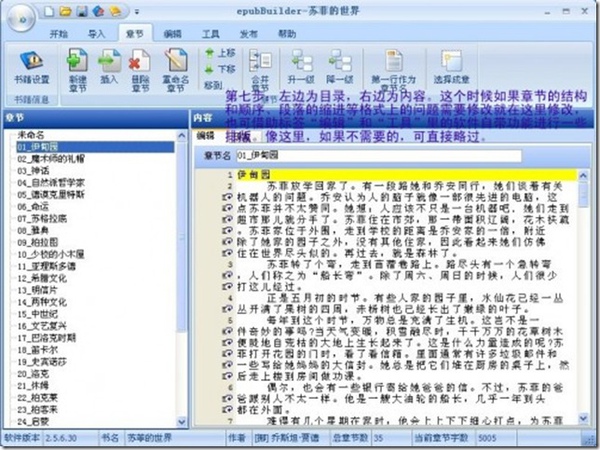Step 1:
If you have not done so, download and install TrueCrypt. Then launch TrueCrypt by double-clicking the file TrueCrypt.exe or by clicking the TrueCrypt shortcut in your Windows Start menu.
Step 2:

The main TrueCrypt window should appear. Click Create Volume (marked with a red rectangle for clarity).
Step 3:

The TrueCrypt Volume Creation Wizard window should appear.
In this step you need to choose where you wish the TrueCrypt volume to be created. A TrueCrypt volume can reside in a file, which is also called container, in a partition or drive. In this tutorial, we will choose the first option and create a TrueCrypt volume within a file.
As the option is selected by default, you can just click Next.
Note: In the following steps, the screenshots will show only the right-hand part of the Wizard window.
Step 4:

In this step you need to choose whether to create a standard or hidden TrueCrypt volume. In this tutorial, we will choose the former option and create a standard TrueCrypt volume.
As the option is selected by default, you can just click Next.
Step 5:

In this step you have to specify where you wish the TrueCrypt volume (file container) to be created. Note that a TrueCrypt container is just like any normal file. It can be, for example, moved or deleted as any normal file. It also needs a filename, which you will choose in the next step.
Click Select File.
The standard Windows file selector should appear (while the window of the TrueCrypt Volume Creation Wizard remains open in the background).
Step 6:

In this tutorial, we will create our TrueCrypt volume in the folder D:\My Documents\ and the filename of the volume (container) will be My Volume (as can be seen in the screenshot above). You may, of course, choose any other filename and location you like (for example, on a USB memory stick). Note that the file My Volume does not exist yet – TrueCrypt will create it.
IMPORTANT: Note that TrueCrypt will not encrypt any existing files (when creating a TrueCrypt file container). If you select an existing file in this step, it will be overwritten and replaced by the newly created volume (so the overwritten file will be lost, not encrypted). You will be able to encrypt existing files (later on) by moving them to the TrueCrypt volume that we are creating now.*
Select the desired path (where you wish the container to be created) in the file selector.
Type the desired container filename in the File name box.
Click Save.
The file selector window should disappear.
In the following steps, we will return to the TrueCrypt Volume Creation Wizard.
* Note that after you copy existing unencrypted files to a TrueCrypt volume, you should securely erase (wipe) the original unencrypted files. There are software tools that can be used for the purpose of secure erasure (many of them are free).